How to transfer data from an old iPhone to a new iPhone
3 min read • 447 words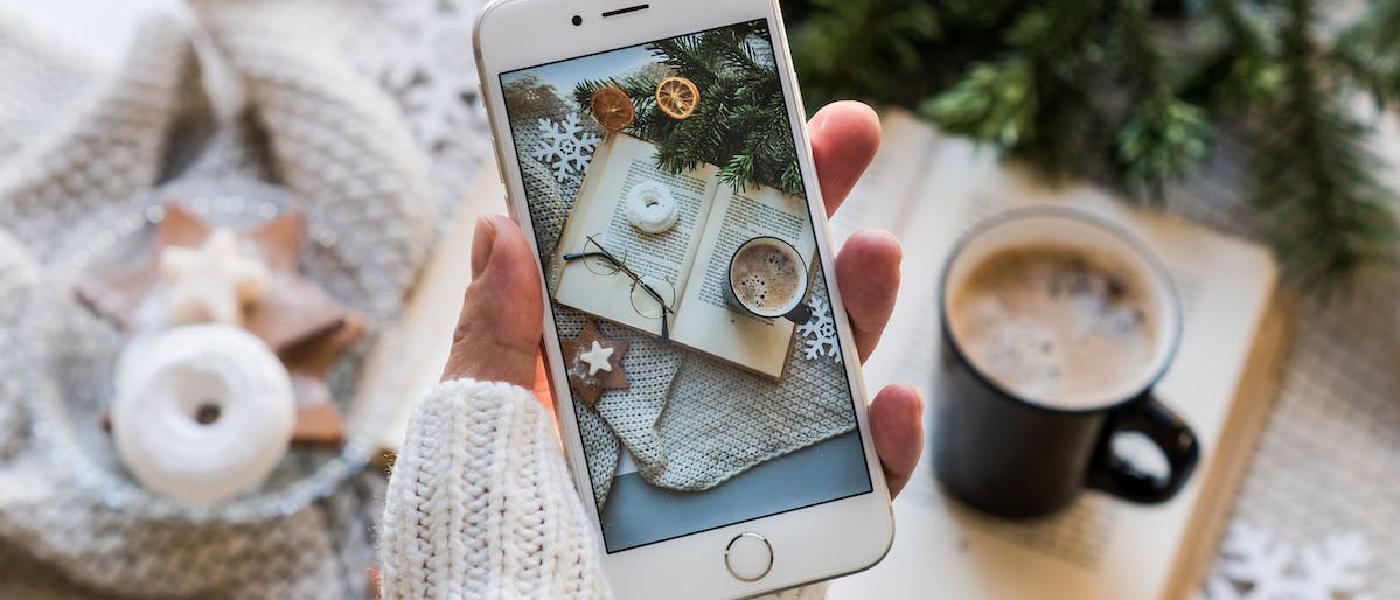
When switching from an old iPhone to a new model, one of the main concerns is how to transfer all the important data from the old to the new device. Fortunately, Apple has made it very easy to transfer all apps, contacts, photos, and other important data from the old iPhone to the new iPhone.
Method 1: Transfer via iCloud
The easiest way to transfer data from an old iPhone to a new iPhone is to use iCloud. All iPhone users have free access to iCloud, which allows you to easily store and sync data between Apple devices.
To use this method, make sure you have a stable Internet connection and have logged in to iCloud on both devices. Then, follow these simple steps:
- On the old iPhone, go to “Settings” and select “iCloud”.
- Scroll down and make sure that all the data you want to transfer (e.g., photos, contacts, apps) is enabled in the “iCloud” option.
- Connect both devices to the same Wi-Fi network.
- On the new iPhone, go to “Settings” and select “Transfer Data from iPhone”.
- When the old iPhone is displayed, select it and authorize the transfer of data.
- Wait for the data transfer to be completed.
Method 2: Transfer via iTunes
If you don’t have access to iCloud or want to transfer data via cable, you can use the transfer via iTunes method to move data from the old iPhone to the new iPhone. This method is also very simple and only requires a Lightning cable and a computer with iTunes installed.
To use this method, follow these steps:
- Connect the old iPhone to the computer via the Lightning cable.
- Open iTunes and select the old iPhone in the sidebar.
- Click “Restore Backup” and select the most recent backup of the old iPhone.
- Wait for the backup to be restored on the old iPhone.
- Once the restore is complete, disconnect the old iPhone and connect the new iPhone to the computer.
- Select the new iPhone in the iTunes sidebar and click “Restore from Backup”.
- Select the recently created backup from the old iPhone and wait for it to be restored on the new iPhone.
Once the restore is complete, all data from the old iPhone will be transferred to the new iPhone, including apps, contacts, photos, and other important data.
In conclusion
Transferring data from an old iPhone to a new iPhone may seem like a daunting task, but with the help of iCloud or iTunes, it is possible to do so easily and quickly. By following the steps outlined in this article, you can transfer all your important data from the old iPhone to the new iPhone in just a few minutes.
Advices and guides on everything you need

