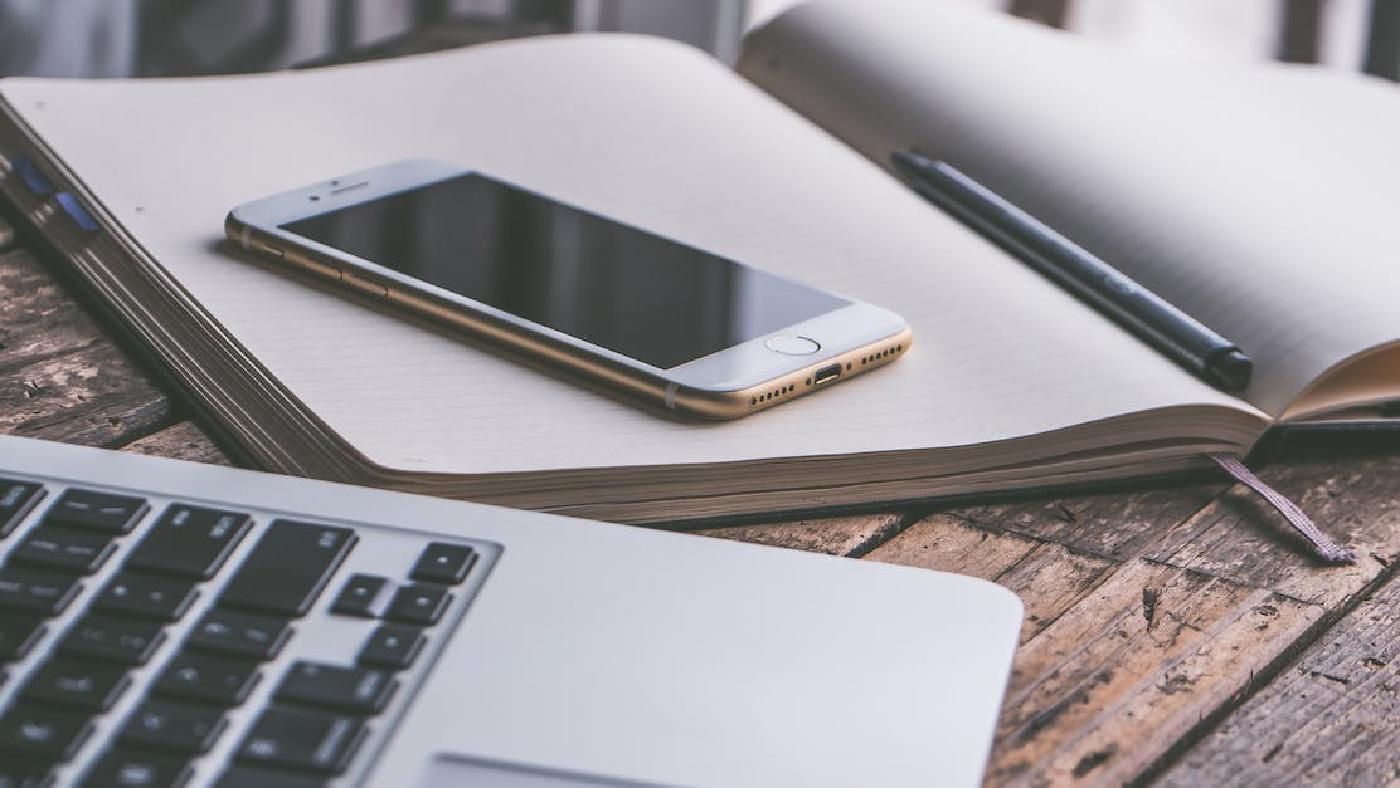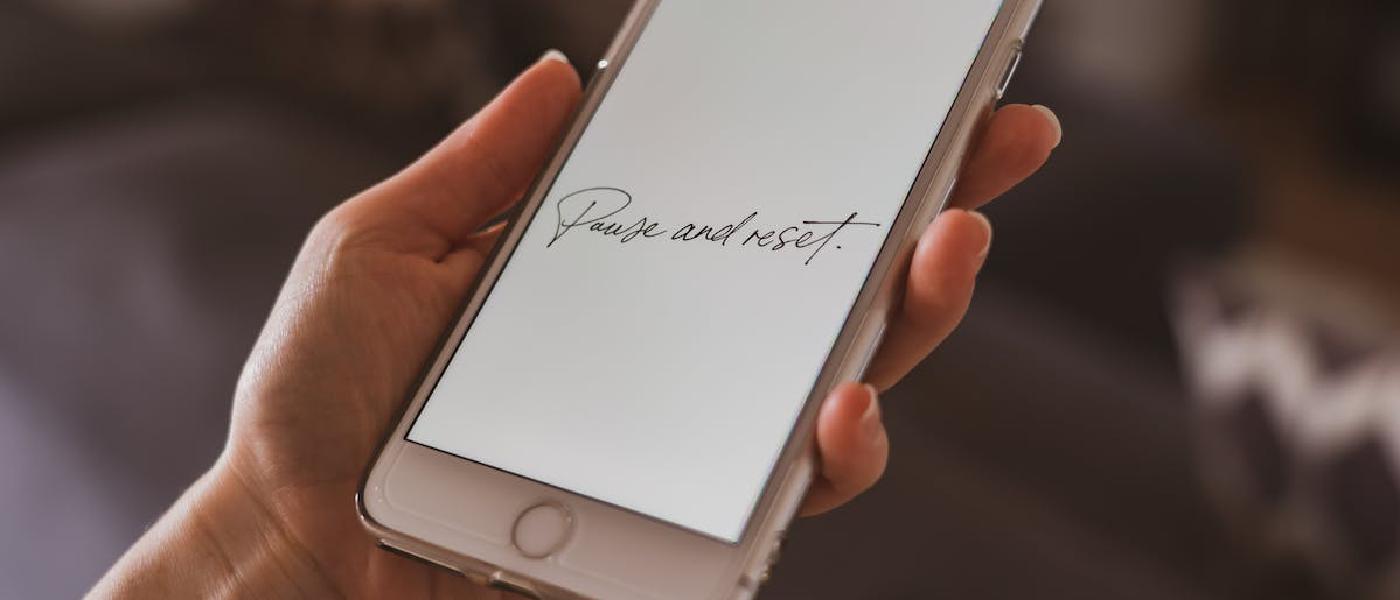
Introduction
If you are experiencing performance issues with your iPhone or want to prepare it for sale, you may need to reset it to factory settings. In this article, we will provide a step-by-step guide on how to reset your iPhone to factory settings.
Why reset my iPhone to factory settings?
There are several reasons why you may want to reset your iPhone to factory settings. Here are some common examples:
- Your iPhone is running slowly or frequently freezing
- You want to erase all personal data from your iPhone before selling or giving it away
- You want to troubleshoot a performance issue with your iPhone that you cannot resolve in any other way
How to reset my iPhone to factory settings
Here are the steps to follow to reset your iPhone to factory settings:
Make sure you have backed up your data. Before resetting your iPhone, it is important to backup your important data. This way, you can restore your data after resetting your iPhone.
Go to “Settings” and tap “General”.
Scroll down and tap “Reset”.
Tap “Erase All Content and Settings”. A confirmation window will appear. Tap “Erase iPhone” to confirm.
Enter your iPhone passcode if prompted.
Tap “Erase iPhone” in the confirmation window to begin the restore process. Your iPhone will be reset and restarted.
After restarting, your iPhone will be ready to be set up as new.
Note that the process of resetting your iPhone to factory settings will erase all data and settings from the device, so make sure to backup your important data before proceeding. Additionally, the process may take a few minutes to complete, so make sure you have time available to finish it.
If you have any doubts or issues during the process of restoring your iPhone, do not hesitate to contact Apple support for further assistance.
Conclusion
We hope this guide has been helpful for resetting your iPhone to factory settings. Always remember to backup your important data before proceeding with the restoration of the device, to avoid losing important information. If you still have questions or doubts, do not hesitate to contact Apple support for further assistance.
Advices and guides on everything you need