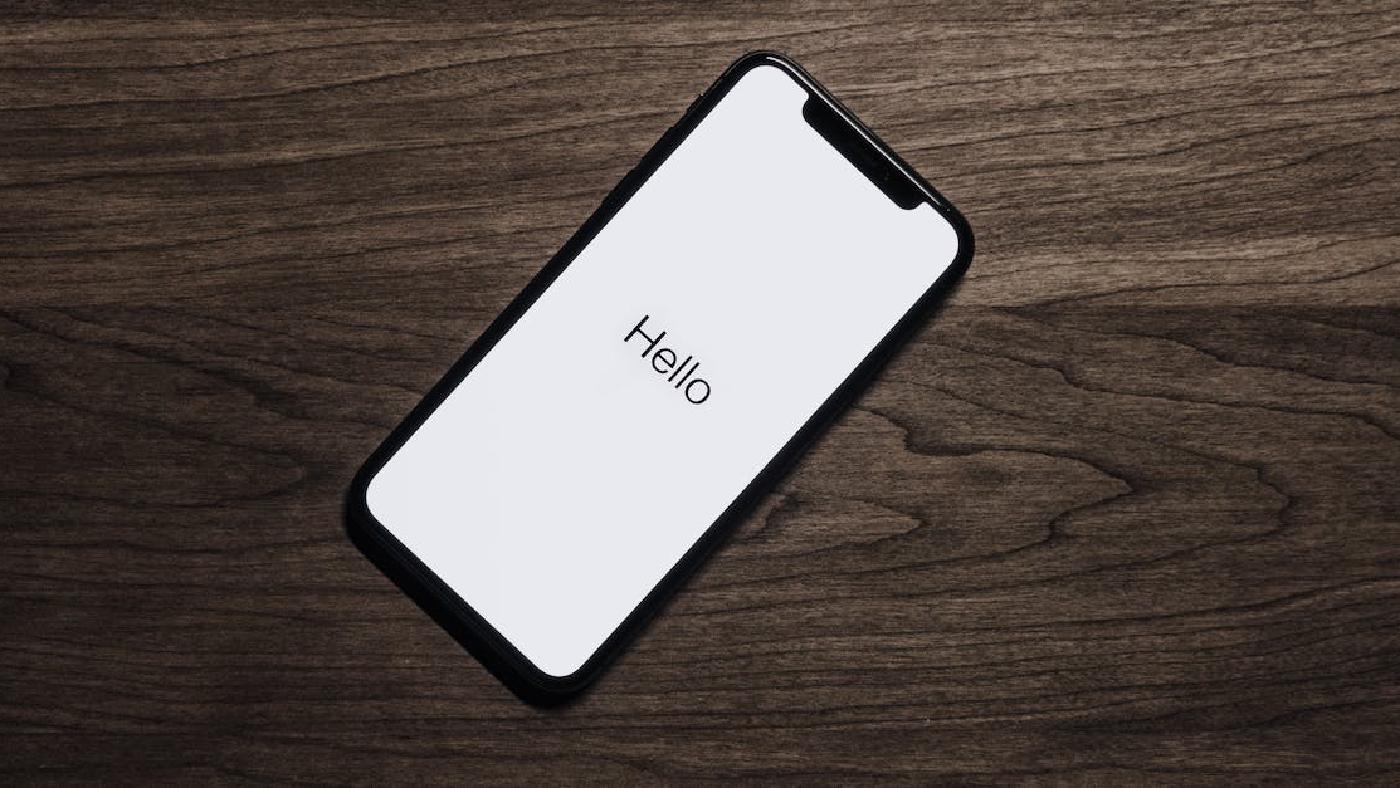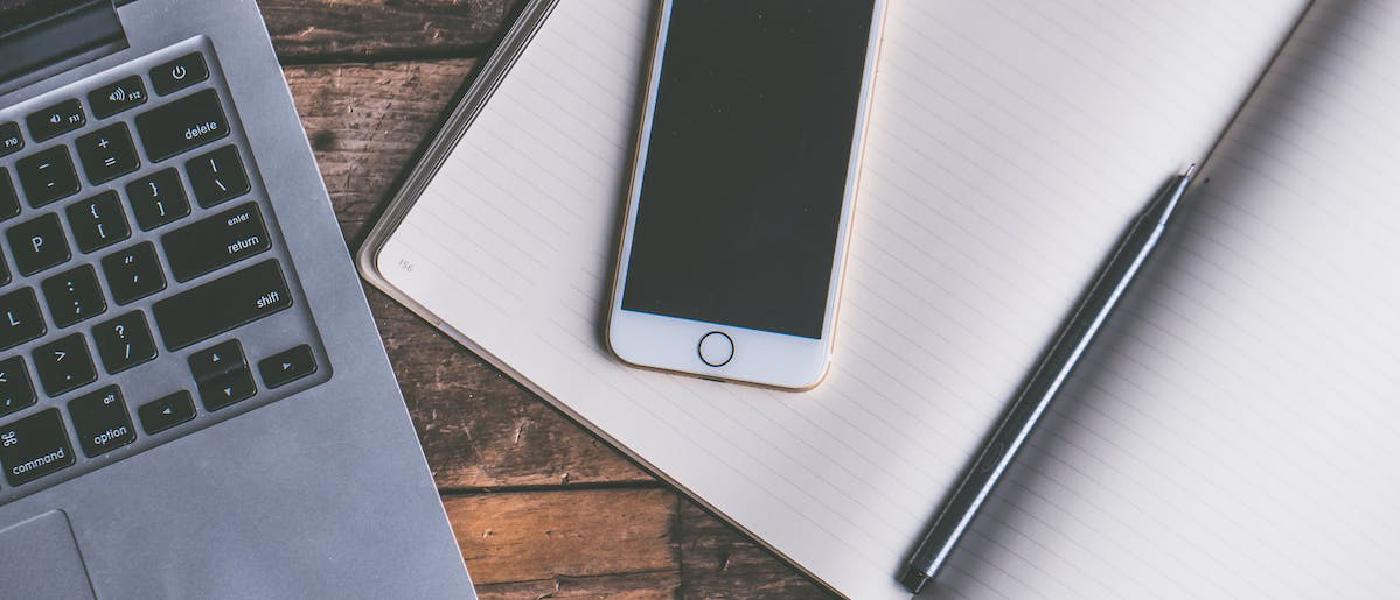
Introduction
Sometimes, the software on iPhone can experience problems and not function properly. If you have run into a similar issue, don’t worry: in this article, we will explain how to fix it.
How to troubleshoot common problems with the software on iPhone
Here are some simple steps you can follow to troubleshoot common problems with the software on iPhone:
Check if there are any updates available for your iPhone’s software. Sometimes, problems can be resolved simply by updating the software to the latest available version. To check for updates, go to “Settings” > “General” > “Software Update”. If a new version of the software is displayed, touch “Download and Install”.
Restart your iPhone. In some cases, restarting the device can fix problems with the software. To restart your iPhone, press and hold the power button until the shutdown screen appears. Touch “Restart”, then touch “Restart” again to confirm.
Reset your iPhone to factory settings. If none of the previous steps have fixed the problem, it may be necessary to reset your iPhone to factory settings. Keep in mind that this will erase all data and settings on your device, so make sure to back up any important data before proceeding. To reset your iPhone to factory settings, go to “Settings” > “General” > “Reset”. Touch “Erase All Content and Settings”, then touch “Erase iPhone” to confirm.
Contact Apple support. If none of the previous steps have fixed the problem, it may be necessary to contact Apple support for further assistance. To do this, you can visit the Apple support website, call support on the phone, or visit an Apple Store to speak with a technician.
In conclusion
By following these simple steps, you should be able to troubleshoot common problems with the software on iPhone. Keep in mind that some problems may be caused by faulty software or other hardware issues, so if the previous steps don’t work, you may need to contact Apple support for further assistance.
Advices and guides on everything you need