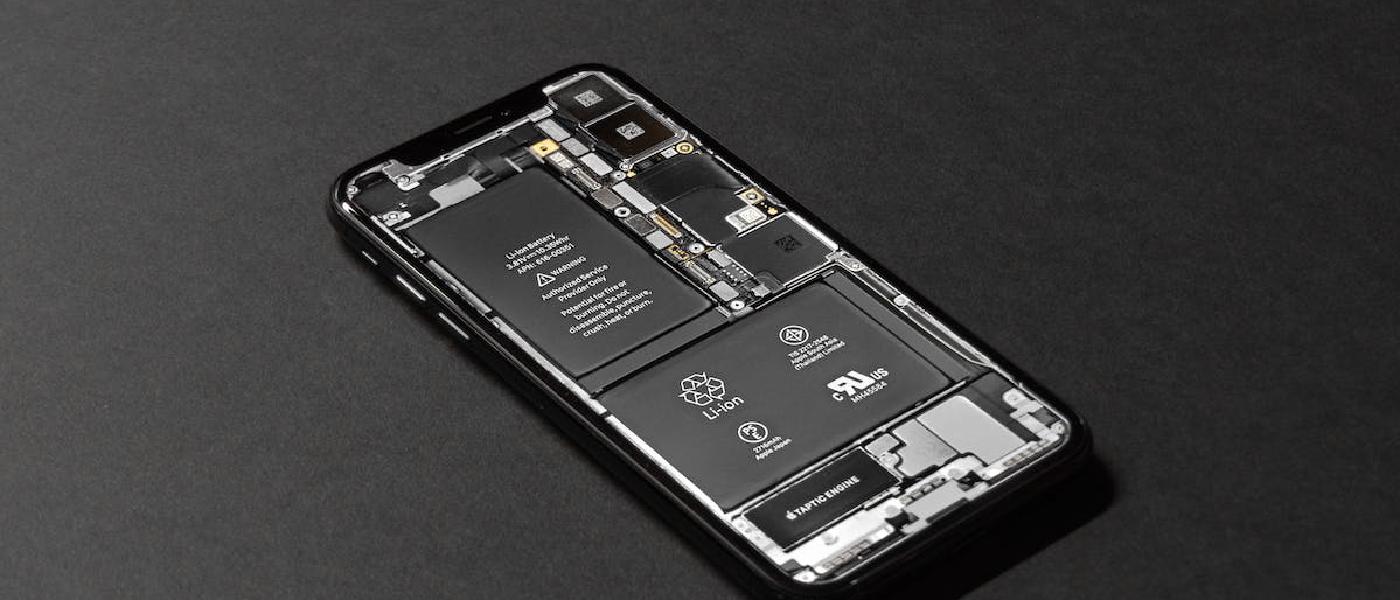
How to fix data connection problems on iPhone
If you are experiencing data connection problems on your iPhone, don’t worry: in this article we will explain how to easily fix them.
Check network settings
The first thing to do is to verify that your iPhone’s network settings are correct. Here’s how to do it:
- Open the Settings app
- Tap “Cellular”
- Make sure the “Cellular Data” option is enabled
- Tap “Cellular Data” and make sure the apps you want to use with cellular data are enabled
If these settings are already correct, move on to the next section.
Reset network settings
If your iPhone’s network settings are not correct or if the problem persists, it may be necessary to reset the network settings. Here’s how to do it:
- Open the Settings app
- Tap “General”
- Tap “Reset”
- Tap “Reset Network Settings”
- Enter your iPhone’s unlock code
Your iPhone will restart and the original network settings will be restored. Keep in mind that this operation will delete all the Wi-Fi networks you were previously connected to, so you will have to enter the passwords again to reconnect.
Contact your mobile operator
If the data connection problem persists, you may need to contact your mobile operator. The operator will be able to check if there are any problems with your line or with the network coverage in your area.
Conclusion
In this article we have seen how to fix data connection problems on iPhone by checking the network settings, resetting the network settings and contacting your mobile operator if necessary. If you follow these steps, you should be able to solve the problem quickly and easily.
Advices and guides on everything you need

