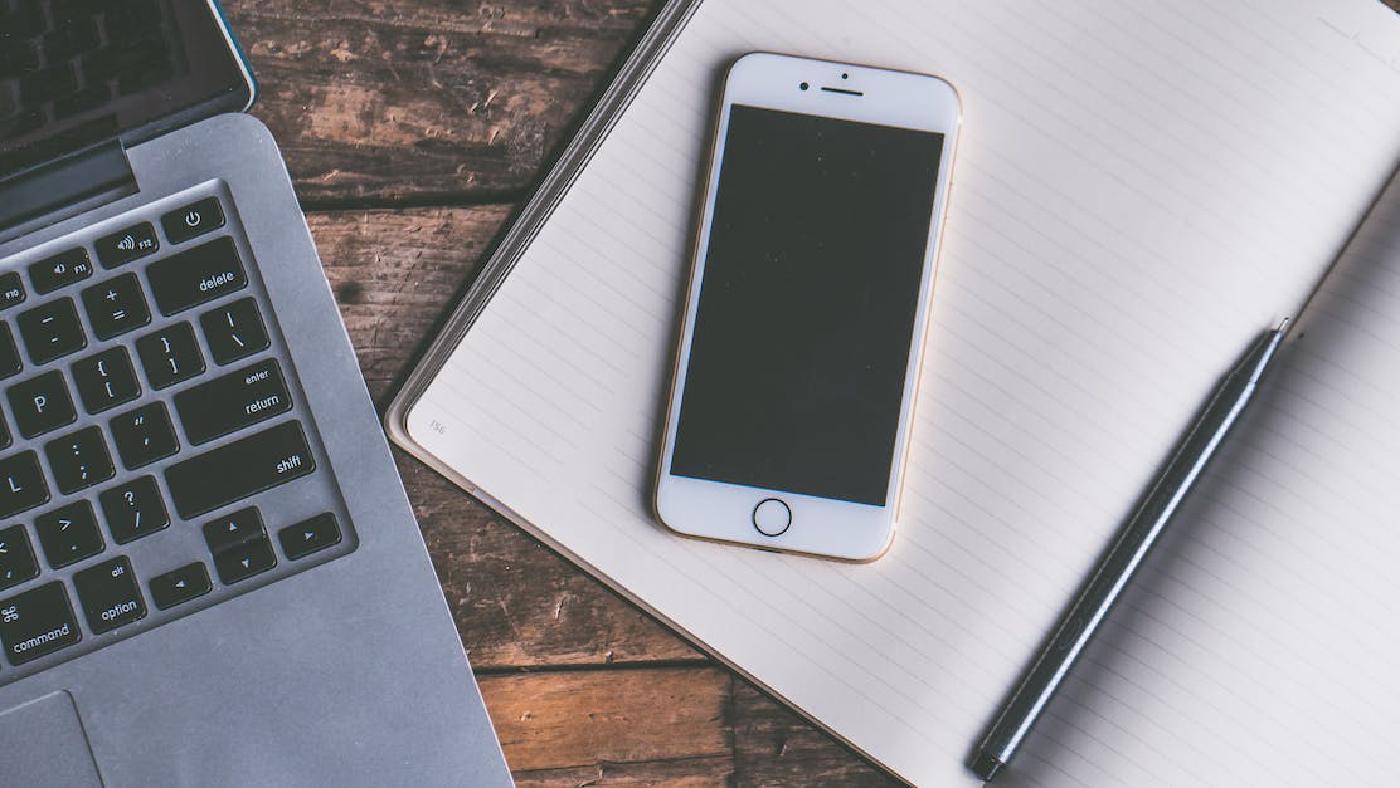How to Fix Audio Problems on Your iPhone
If you’re experiencing audio problems on your iPhone, don’t worry! In this article, we explain some simple steps you can follow to troubleshoot these common issues.
Check your audio settings
The first step is to make sure your audio settings are correct. To do this, follow these simple steps:
- Go to “Settings”
- Tap “Sounds and Ringtone”
- Make sure the switch next to “Sounds and Alerts” is turned on
- Tap “Sounds and Sounds” and make sure the volume is set to an appropriate level
Clean your speaker
Another possible reason for audio problems on your iPhone may be the presence of dust or debris in the speaker. To clean it, follow these steps:
- Turn off your iPhone
- Use a small amount of compressed air to gently blow into the speaker
- If necessary, use a soft tip (e.g., a toothpick) to remove any debris
- Turn on your iPhone and try using the audio again
Restore factory settings
If audio problems persist, you may need to restore your iPhone to its factory settings. Keep in mind that this will erase all data and custom settings from the device, so make sure you have backed up any important data before proceeding. To restore factory settings, follow these steps:
- Go to “Settings”
- Tap “General”
- Tap “Reset”
- Tap “Erase All Content and Settings”
- Enter your passcode, if prompted
We hope these steps have helped you fix audio problems on your iPhone. If you continue to experience issues, you may need to contact Apple support for further assistance.
Thank you for reading this article on how to fix audio problems on your iPhone. If you found these tips helpful, share the article with your friends and family on social media to help them fix audio issues on their iPhones.
Advices and guides on everything you need